Using a Zoom Teleprompter is beneficial if you are planning a meeting, conference call, presentation, speech, or even for instructing a class!
Zoom is used in many different ways in today’s world. Whether you are recording yourself behind the screen, or trying to give the best presentation possible it is essential to have the correct equipment.

Having the best equipment will give you a flawless presentation! You will not need any cue-cards, and you don’t even have to take your eyes off the camera!
Here are some useful Zoom Teleprompter Tips:
1. Use a Teleprompter!
Using a teleprompter (The Zoom Teleprompter) is the best way to get your meaning across efficiently and effectively.

2: Line up the Text
Line up and center the text. You will want to make sure the camera is directly behind the teleprompter. Then, have the text centered and place your camera in the middle. The lines you will be currently speaking are right in front of the camera!
This will allow you to look directly at the camera while reading the text. Your eyes won’t be veering to the side or constantly changing directions.
It will seem like you have your script memorized and professionally presenting after hours of practicing, but really you are speaking straight off a script in front of you that no one else can see!

3: Use the Free Online Teleprompter Software
Our free Online Teleprompter Software is a web browser that has all the functions you need for a flawless presentation and speech!
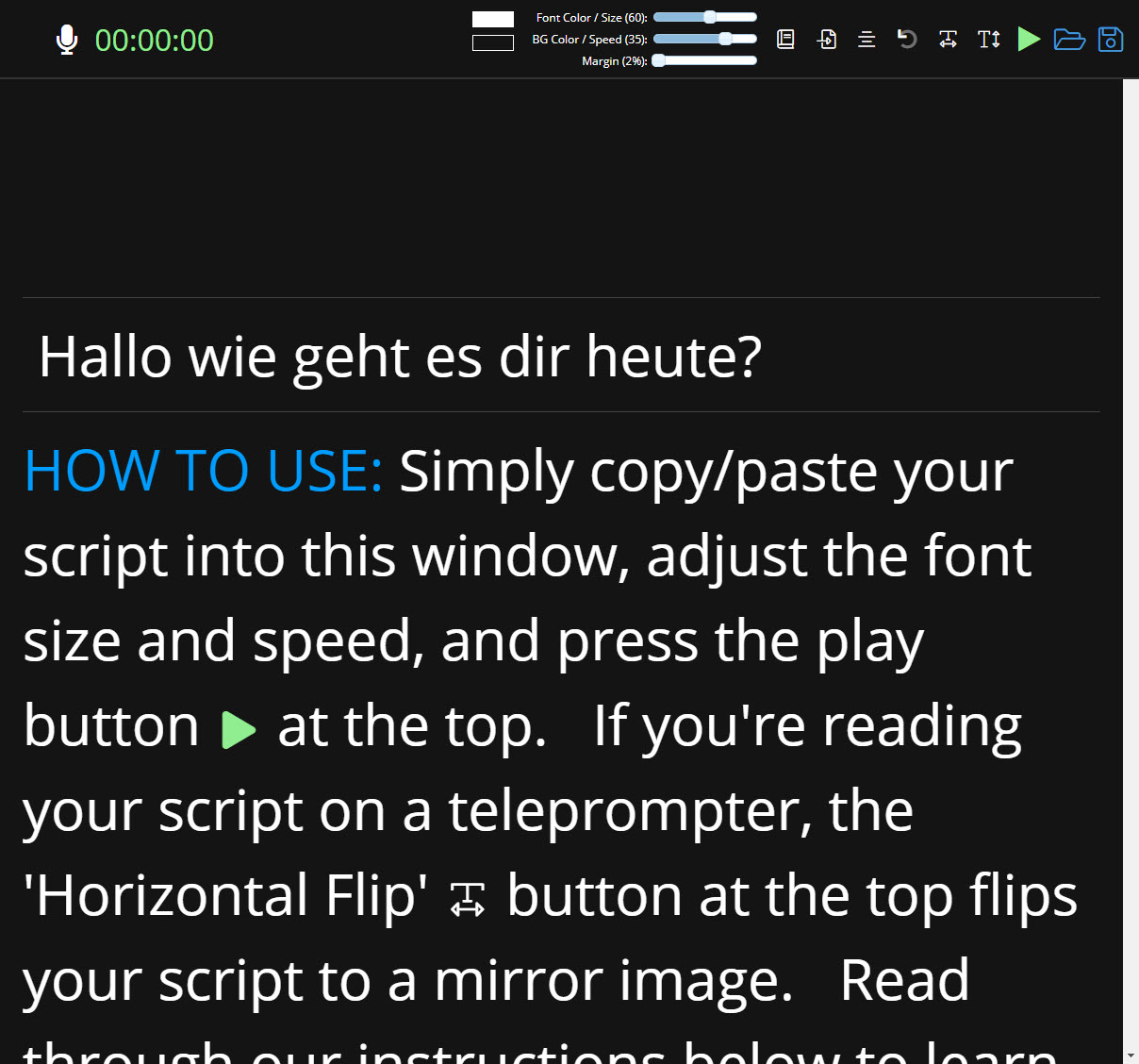
You are able to mirror flip the text both horizontally and vertically. When the mirror is facing the text it is actually flipped backwards. So the text mirror flipping ability is very nice, because it makes it easier for you to read!
The software also has different text color options! You are able to control the color of your text. This feature is useful if you want to emphasize on certain words or phrases. Or, if you’re editing it afterwards, you can put the actions in a different color so you do not speak them.
The software also allows you to change the size of the text. If you want less information in front of you, you can make the size larger. If you want more information in front of you, you can make it smaller.
This feature is also nice if you are standing further away from the teleprompter. If you were standing in front of a white board providing information about data, you would be able to have the scripter lines in front of you while being able to point to the information on the board.
For example, this is great for teachers and professors who have online classes. It is easy to get off track and distracted by a question, so having the script in front of you while you’re teaching is perfect for this application.
The software also has two options on how your content will move! You can have it scroll automatically, or you can use the voice activation feature that moves along with your voice!

If you choose the automated scroll option you can keep reading your script at a steady and even pace. You are also able to adjust the speed at which you would like to read it from!
The voice activated feature is great if you want to make your own pace and leave dramatic pauses for statements and facts. Also, it is nice if there are a lot of difficult to read facts, statements, or words.
The voice activated feature turns a different color when you say the words so you do not lose your spot or repeat a sentence. It allows you to stay on track and go with your own flow!
4: Speak loud and clear
When you’re using a zoom teleprompter you are already one step ahead of the game! You are well prepared and ready to go!
With your script and everything in front of you, you will need to have a great presence for the video. You will want to speak clearly and loud.
One of the most important features through a video is it’s audio. You need to make sure you’re presenting with confidence!
Also, it will help if you are using the voice activated feature for a smooth result.
4.a. Use a Microphone
If the audio that is built into your phone or laptop isn’t good, you can use a microphone as well!
We recommend the Neewer Mono Microphone for Camcorder and DSLR Camera.
Having a microphone will help you collect your audio and get a better sound. The audio is an important part for the video process because it the application that is relaying your message.
Great audio will keep people interested and continually interacting with you.

5: Write an Outline First

When preparing your script you will want to write an outline with the overall message and structure first. This will give you a vision of your main speaking points and how they will flow and transition together.
For example, say you are a manager and preparing for a conference call. Your main topics are: Inventory, assignments, and the holiday schedule coming up.
Once you have your topics picked out, you can start thinking of transitions and details. For example:
- When it comes to inventory, I will need Jack, Stacy, and Evan working on getting the count for all of the supplies in stock.
- While they are doing that, I will need Kevin, Bob, and Ava to prepare the correspondence files for the quarterly report.
- Those assignments should take until the end of the week which will lead into Memorial Day. That being said, the day is optional. You may come in if you would like. If you plan on taking the day off please let me know in advanced.
Outlining your script helps you make sure you have every aspect you need to cover without forgetting any information.
6. Practice
I know I know, the whole point of having a Zoom Teleprompter is so you do not have to practice. However, it wouldn’t hurt to get to familiarize yourself with the software and the layout.
You can use a practice script, or even a famous speech. Getting to understand the software and system is essential. It also gives you an opportunity to check your audio.
Practicing before will provide you assurance that everything is working correctly and allows you to get comfortable. You are able to adjust and see what text sizes and colors help you the most.
By doing a short run-through you will be making yourself feel well prepared and ready to go! Also, if you do use your script, you will be making sure everything sounds correct and adding in any final touches.

7. Water
Keep a drink of water nearby. When you talk a lot, your mouth starts to dry up. Having a glass of water within arms reach will keep you ready to go.
8. Add Spaces
When you’re using the Zoom Teleprompter you want to make sure that you are able to read off of it comfortably. Providing spaces between the paragraphs will give you a few seconds to breathe and relax.

You do not want to crowd your information and put it all in one block formation. Adding in spaces will allow you to divide up the sections so you are not continuously rambling without taking any pauses or allowing for any type of information separator.
Adding spaces is also useful if you have information where people will have questions. It will give you the ability to pause the automatic script without it going through the next sentence while someone asks a question.
Also, you can add in personality. By seeing 2-3 sentences at a time you are able to emphasize and stress the importance of the information. Instead of having 6-7 sentences in front of you making you feel rushed and like you have to speed through it.
For example, which one is easier to read?
- Good morning everyone! Today I will be discussing production time, priority assignments, and the new 3D printer. Our production time has been increasing! We are getting more products out than usual. However, that has been causing the priority assignments such as sales, ticket answering, and responding to emails to decrease and they are starting to pile up. It is essential to keep an even balance of both. Finally, the new 3D printer has arrived and I will need to assemble a small team based of skills and expertise to assemble it and learn how to use it’s software. Thank you.
Or –
2. Good morning everyone! Today I will be discussing production time, priority assignments, and the new 3D printer.
Our production time has been increasing! We are getting more products out than usual.
However, that has been causing the priority assignments such as sales, ticket answering, and responding to emails to decrease and they are starting to pile up. It is essential to keep an even balance of both.
Finally, the new 3D printer has arrived and I will need to assemble a small team based of skills and expertise to assemble it and learn how to use it’s software. Thank you.
All of these tips will help you create the ultimate Zoom Teleprompter experience.
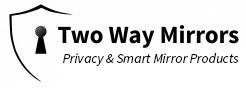
This Post Has 0 Comments